Mobilink allows you to securely store your photos, videos, documents, and other files by encrypting them in a secure vault. Follow the steps below to encrypt and store various types of files from your Android device.
Step 1: Open the Mobilink Application
- Launch the Mobilink app on your Android phone or tablet.
- Navigate to the Vault section.
- Tap on File Management to manage and import files.
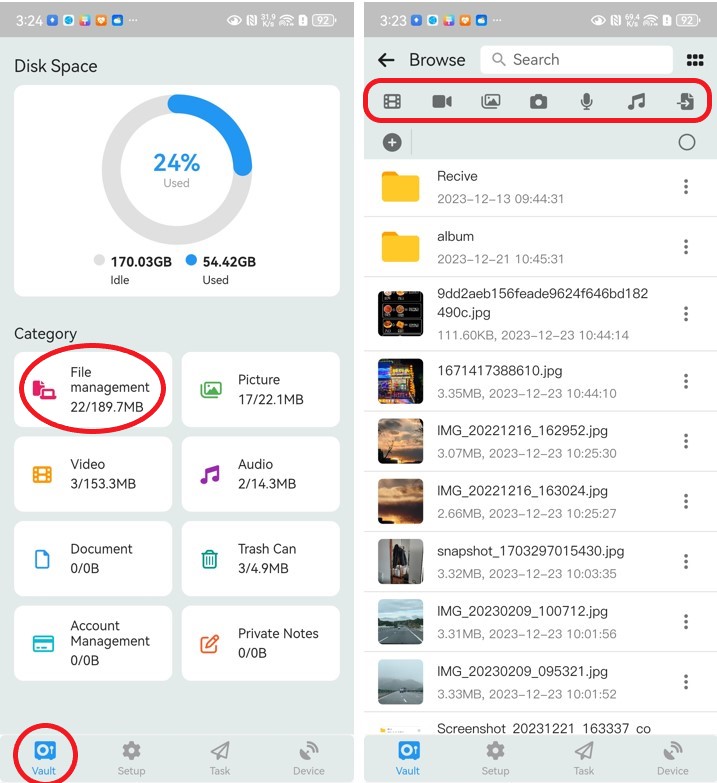
Step 2: Import Files into the Vault
At the top of the File Management page, you’ll see a row of buttons below the search box. These buttons allow you to import different types of files into the vault.
1. Import Videos
- Tap the "Import Videos" button.
- Browse your system gallery and select one or multiple videos.
- The selected videos will be encrypted and stored in the vault.

2. Record Video
- Tap the "Record Video" button to activate the built-in video recording feature.
- Start recording by pressing the "Record" button.
- Stop recording by pressing the button again.
- Tap the "✓" icon in the top right corner to save the recorded video, which will be encrypted and stored in the vault.

3. Import Pictures
- Tap the "Import Pictures" button.
- Browse your system gallery and select one or multiple images.
- The selected images will be encrypted and stored in the vault.

4. Take Photos
- Tap the "Take Photos" button to activate the built-in camera.
- Capture the photo.
- Tap the "✓" icon in the top right corner to save the image, which will be encrypted and stored in the vault.

5. Record Audio
- Tap the "Record Audio" button to activate the built-in audio recording feature.
- Start recording by pressing the "Record" button.
- Stop recording by pressing the "Stop Recording" button.
- The recorded audio will be automatically encrypted and stored in the vault.

6. Import Audio
- Tap the "Import Audio" button.
- Browse your system for audio files and select one or multiple files.
- The selected audio files will be encrypted and stored in the vault. If the audio file has a cover image, it will be used as the file thumbnail.

7. Import Documents
- Tap the "Import Documents" button.
- Navigate through your system files and select one or multiple documents.
- The selected documents will be encrypted and stored in the vault.

By following these steps, you can easily encrypt and store various files in the Mobilink vault, ensuring that your personal privacy is protected.