Setting a remark for your devices in the Mobilink application can help you easily identify and manage them. Follow the steps below to set a remark on both computer and mobile devices.
Setting a Remark on a Computer
- Launch Mobilink Application
Open the Mobilink application on your Windows, Linux, or macOS computer. - Navigate to the "Device" Page
Go to the "Device" page within the application. - Select the Device
From the device list, click on the device for which you want to set a remark. - Edit the Device Name
Click on the device name located at the top of the page. - Enter the New Remark
In the pop-up dialog box, type in the new remark. - Confirm the Remark
Click the "Confirm" button to save the remark.
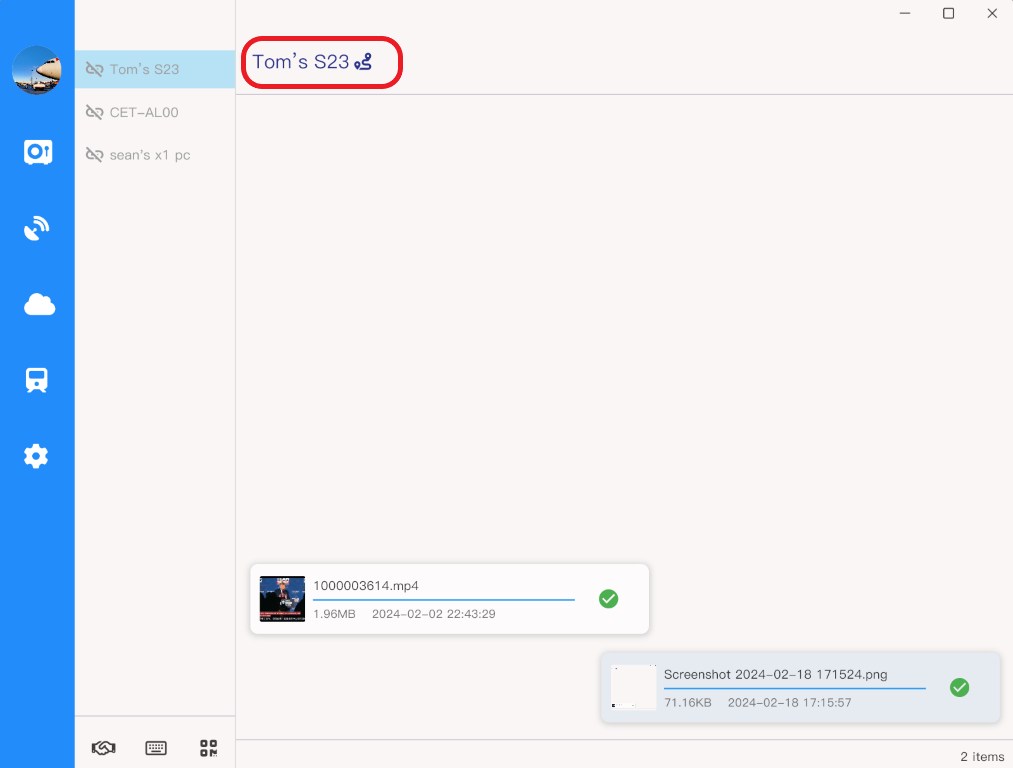
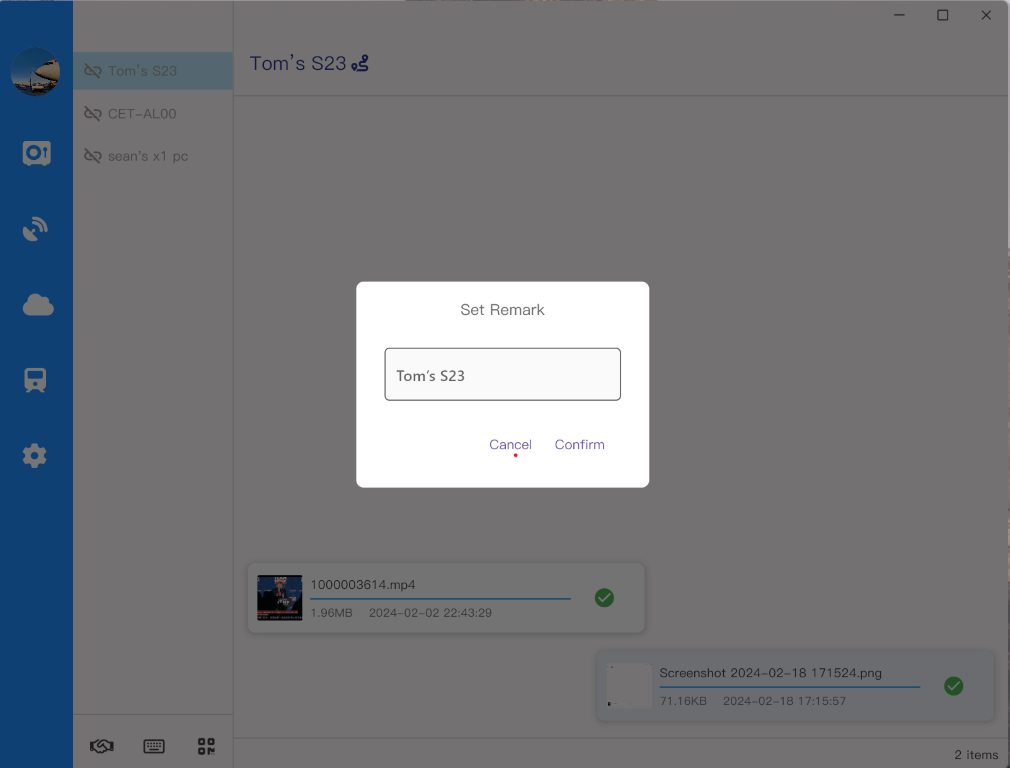
Setting a Remark on a Mobile Phone
- Launch Mobilink Application
Open the Mobilink application on your mobile phone. - Navigate to the "Device" Page
Tap on the "Device" page within the application. - Select the Device
From the device list, tap on the device for which you want to set a remark. - Edit the Device Name
Tap on the device name at the top of the page. - Enter the Remark
In the pop-up dialog box, enter your desired remark. - Confirm the Remark
Tap the "Confirm" button to save your changes.
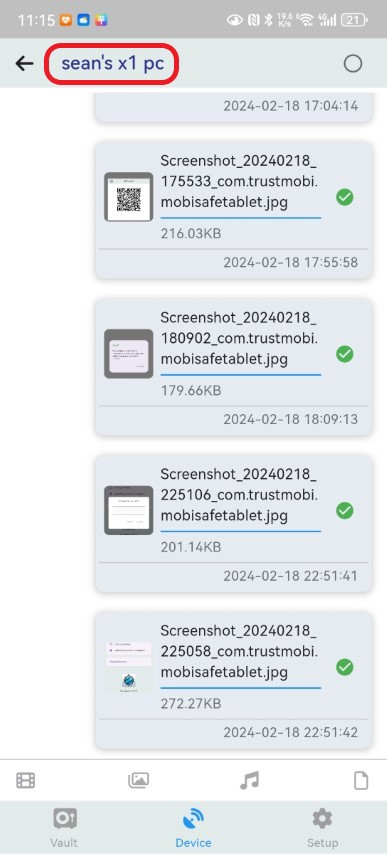
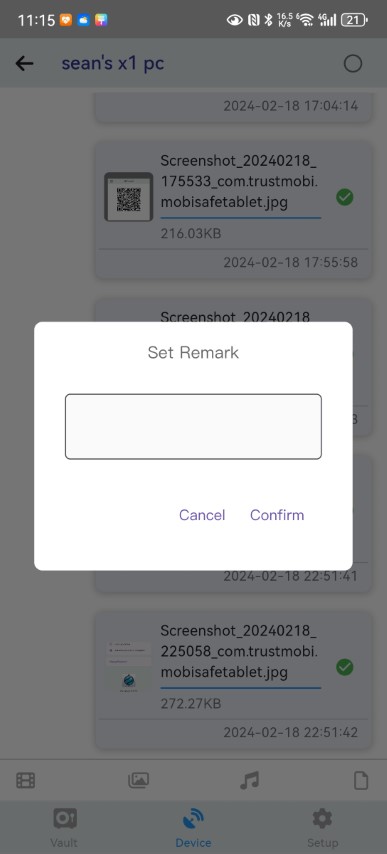
By following these steps, you can easily set and manage remarks for all your devices in the Mobilink application, ensuring easier identification and organization.